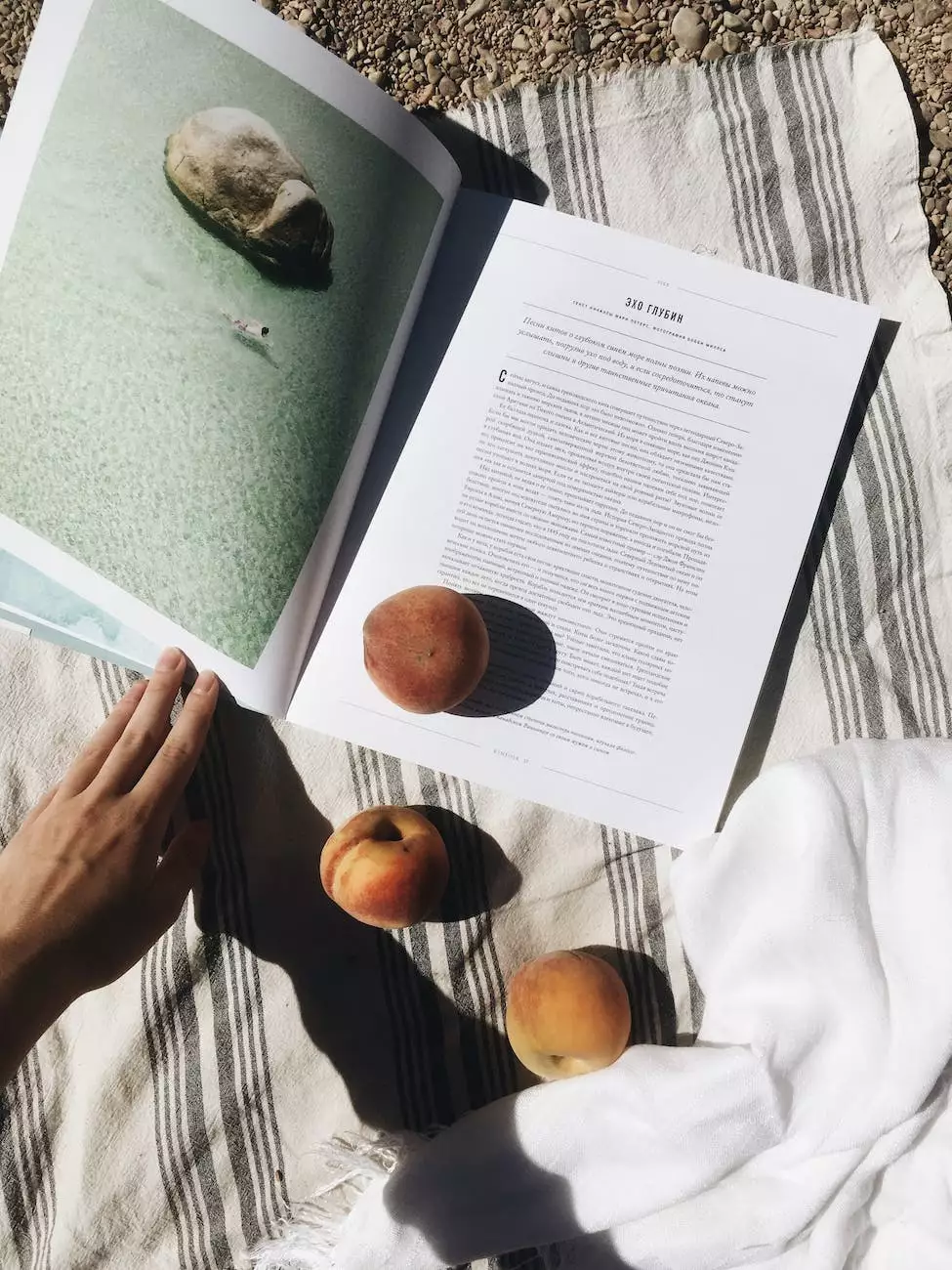How to - Setup Resource Calendar (Office 365) - Costa Mesa - Computerocity
Tutorials
Introduction
Welcome to Computerocity's comprehensive guide on how to set up resource calendars in Office 365. In this article, we will walk you through the detailed process of creating and managing resource calendars to optimize your scheduling and resource management in the Costa Mesa area.
Understanding Resource Calendars
Resource calendars in Office 365 are powerful tools that allow you to manage and schedule various resources, such as meeting rooms, equipment, or any shared resource within your organization. By utilizing resource calendars effectively, you can streamline the scheduling process, eliminate conflicts, and enhance productivity and collaboration among your team members.
Step-By-Step Guide: Setting Up Resource Calendars
1. Accessing Office 365
To begin, log in to your Office 365 account using your credentials. Once logged in, navigate to the Admin portal, where you can access the necessary settings to configure resource calendars.
2. Creating a New Resource Mailbox
Next, you'll need to create a new resource mailbox to serve as the foundation for your resource calendar. This mailbox will store all the necessary data and settings required to manage the resource effectively. Follow the steps below:
- Go to the Exchange Admin Center within the Admin portal.
- Click on "Recipients" and select "Resources" from the drop-down menu.
- Click on the "+" icon to add a new resource mailbox.
- Provide the necessary details, such as the display name, email address, and other relevant information.
- Configure the mailbox settings according to your specific requirements.
- Click "Save" to create the new resource mailbox.
3. Configuring Resource Scheduling
Now that you have created the resource mailbox, it's time to configure the resource scheduling options. By customizing these settings, you can control various aspects of how the resource calendar is used and allocated:
- AutoAccept: Allows or denies automatic meeting requests sent to this resource calendar.
- Scheduling Permissions: Determines who can schedule or modify bookings on the resource calendar.
- Booking Window: Defines the timeframe during which the resource can be scheduled.
- Maximum Duration: Sets the maximum length of time for a booking.
4. Applying Resource Policies
In addition to configuring the scheduling options, Office 365 provides resource policies that further enhance the control and management of your resource calendars. These policies enable you to enforce booking requirements, customize notifications, and set specific booking options based on your organization's needs.
5. Sharing Resource Calendars
Once you have set up and configured your resource calendars, you may want to share them with your team members or external stakeholders. Office 365 offers several ways to share resource calendars, including:
- Calendar Delegation: Assign delegate access to specific individuals who can manage the resource calendar on your behalf.
- Calendar Publishing: Generate a link or embed code to integrate the resource calendar into websites or other platforms.
- Granting Permissions: Control the level of access and permissions granted to different users or groups.
6. Managing Resource Bookings
Efficiently managing resource bookings is vital for maintaining a well-organized and smooth scheduling process. Office 365 provides various methods to manage resource bookings, including:
- Approvals: Implement approval processes for specific resource bookings to ensure proper authorization.
- Recurring Bookings: Allow recurring bookings for resources with regularly scheduled events.
- Conflicts and Availability: Easily identify conflicts and view resource availability in real-time.
Conclusion
Congratulations! You have successfully learned how to set up resource calendars in Office 365. By following this comprehensive guide provided by Computerocity, you can enhance your scheduling and resource management capabilities, leading to improved efficiency, collaboration, and productivity within your organization in Costa Mesa. Start implementing these strategies now to optimize your resource allocation and achieve seamless scheduling!