SMB DIY: Maintaining Your Office Copier in 5 Easy Steps
Blog
Introduction
Welcome to Computerocity, your trusted source for all your computer, electronics, and technology needs. In this guide, we will show you 5 easy steps to maintain your office copier, ensuring its optimal performance and extending its lifespan. By following these simple yet effective techniques, you can avoid unnecessary downtime and costly repairs, keeping your business running smoothly.
Step 1: Cleaning and Dusting
Regularly cleaning and dusting your office copier is essential to prevent clogs and maintain print quality. Use a soft, lint-free cloth to wipe away dust and debris from the exterior surfaces of the copier. Pay close attention to the scanning glass, paper trays, and input/output areas.
To clean the scanning glass, use a non-abrasive glass cleaner and a microfiber cloth. Gently spray the cleaner onto the cloth and wipe the glass in a circular motion, ensuring there are no streaks or smudges. This will help in producing clear and crisp copies.
Make sure to also clean the paper trays by removing any paper residue, such as torn bits or adhesive materials. These can cause paper jams and affect the copier's performance.
Step 2: Paper and Toner Management
Proper paper and toner management is crucial for maintaining your office copier. Use high-quality, recommended paper that suits your copier's specifications. Low-quality paper can lead to jams, smudging, and even damage to internal components.
Ensure that the paper is stored in a cool and dry location, away from moisture, to prevent it from absorbing excess humidity. This helps in avoiding paper curling and reduces the chances of jams.
When replacing toner cartridges, always use genuine cartridges designed for your copier model. Generic or incompatible toner cartridges can result in poor print quality and may even damage the copier. Follow the manufacturer's instructions for proper installation and handling of toner cartridges.
Step 3: Regular Maintenance and Inspection
Perform regular maintenance and inspection routines to identify and address potential issues before they escalate. This includes checking for firmware updates, cleaning internal components, and inspecting for any signs of wear or damage.
Consult your copier's user manual or the manufacturer's website for specific maintenance tasks and frequencies. Some copiers have automated maintenance routines that can be scheduled to run during off-peak hours.
Step 4: Network and Security Settings
Ensure that your office copier is connected to a secure network and that appropriate security measures are in place. Change default login credentials, enable secure printing features, and restrict unauthorized access to the copier's settings.
Regularly update the copier's firmware to benefit from security patches and additional features. This will help protect your sensitive data and prevent potential cyber threats.
Step 5: Professional Servicing and Support
Even with regular maintenance, it's important to have a professional servicing and support plan in place. Find a reliable copier service provider, preferably one that specializes in your copier's brand and model.
Consider opting for a maintenance contract that covers routine servicing, repairs, and emergency support. This can save you time, money, and ensure that your copier receives the expert care it deserves. A well-maintained copier will minimize downtime and maximize productivity.
Conclusion
By following these 5 easy steps, you can effectively maintain your office copier and avoid potential issues that could impact your business operations. Remember, regular cleaning, proper paper and toner management, routine maintenance, network security, and professional support are the key components of a well-maintained copier.
At Computerocity, we are committed to providing you with the best resources and guidance to optimize your technology experience. For more information, feel free to explore our blog and stay up-to-date with the latest trends and tips in the Computers, Electronics, and Technology industry.