How to Fix a Broken Copier
Blog
Introduction
Welcome to Computerocity's comprehensive guide on how to fix a broken copier. Whether you are a business owner or an individual dealing with copier issues, this detailed guide will provide you with expert tips and troubleshooting techniques to help you resolve common problems efficiently.
Understanding Common Copier Issues
Before diving into the troubleshooting process, it's important to have a basic understanding of common copier issues. By identifying the problem accurately, you can save time and effort in finding the most suitable solution.
Paper Jams
Paper jamming is one of the most frequent copier issues. It occurs when paper gets stuck in the machine, disrupting the printing process. To resolve a paper jam, follow these steps:
- Turn off the copier and unplug it from the power source.
- Locate the jammed paper by opening the appropriate sections of the copier.
- Gently remove the jammed paper, ensuring that no torn pieces are left behind.
- Close all the sections and plug in the copier.
- Test the copier by printing a document to ensure the issue is resolved.
Quality Issues
If your copier is producing blurry, smudged, or faded prints, follow these steps to resolve quality issues:
- Ensure that the paper you are using is compatible with the copier.
- Clean the copier's scanning glass and rollers using a soft, lint-free cloth.
- Check the copier's toner or ink levels. Replace them if necessary.
- Run a printer calibration or alignment test to ensure proper alignment.
Error Messages
Copiers often display error messages that indicate specific issues. Here are a few common error messages and their solutions:
- "Paper Empty" or "Paper Tray Misfeed" - Check and refill the paper tray.
- "Low Toner" or "Replace Toner" - Replace the toner cartridge.
- "Paper Jam in Tray X" - Follow the steps mentioned earlier to resolve paper jams.
Advanced Troubleshooting Techniques
If basic troubleshooting techniques don't resolve the issue, you may need to try more advanced techniques. Here are a few additional steps you can take:
Resetting the Copier
Resetting the copier to its default factory settings can often resolve complex issues. Refer to the copier's user manual for instructions on how to perform a reset.
Updating the Firmware
Outdated firmware can sometimes cause compatibility issues and errors. Visit the manufacturer's website to download and install the latest firmware updates for your copier model.
Contacting Technical Support
If all else fails, it's advisable to contact the technical support team of the copier manufacturer. They can provide further guidance and assistance in resolving the issue.
Conclusion
In conclusion, Computerocity's guide on how to fix a broken copier provides you with comprehensive instructions and troubleshooting techniques to resolve common copier issues. By following the steps outlined in this guide, you can save time, money, and frustration associated with copier problems. Remember to always refer to your copier's user manual for specific instructions and safety precautions. Should you require further assistance, do not hesitate to seek technical support from the manufacturer. Get your copier up and running smoothly again with Computerocity's expert guidance!