How to Fix a Paper Jam in a Copier: Repair, Prevention, & Tips
Blog
Introduction
Welcome to Computerocity, your ultimate resource for all things related to computers, electronics, and technology. In this comprehensive guide, we will walk you through the process of fixing a paper jam in a copier, providing you with expert repair techniques and valuable prevention tips to ensure smooth operation.
Understanding Paper Jams
Before we dive into the repair process, let's first understand what causes paper jams in copiers. Paper jams occur when a sheet of paper gets stuck or disrupted somewhere along the paper path. This can be caused by various factors, including improper loading of paper, worn-out rollers, or debris inside the machine.
Repairing a Paper Jam
Follow the step-by-step instructions below to safely and effectively fix a paper jam in your copier:
Step 1: Power Off and Unplug
Before attempting to fix the paper jam, make sure to turn off the copier and unplug it from the power source. This will prevent any potential mishaps and ensure your safety.
Step 2: Locate the Jammed Paper
Next, open the copier's paper trays and any other accessible areas to locate the jammed paper. Be gentle and avoid pulling forcefully, as it may cause the paper to tear or leave remnants inside the machine.
Step 3: Remove the Jammed Paper
Once you've identified the jammed paper, carefully and slowly remove it by pulling in the direction of the paper path. If the paper tears, refer to your copier's user manual for specific instructions on how to remove torn paper fragments.
Step 4: Inspect for Residual Paper
After removing the jammed paper, thoroughly inspect the copier's internal components for any residual paper fragments. These stray pieces can often cause future paper jams if left unattended.
Step 5: Clean and Maintenance
Regular maintenance is crucial to prevent paper jams. Clean the copier's paper trays and rollers using a lint-free cloth lightly dampened with water or a mild cleaning solution. Be sure to consult your copier's manual for specific cleaning instructions.
Preventing Future Paper Jams
Now that you've successfully fixed the paper jam, it's essential to implement preventative measures to minimize the risk of recurring incidents. Here are some valuable tips:
Tip 1: Use High-Quality Paper
Invest in high-quality paper that is compatible with your copier. Cheap or low-quality paper may stick together, increasing the likelihood of paper jams.
Tip 2: Load Paper Properly
Ensure that the paper is loaded correctly in the trays, with no bent corners or overlapping sheets. Improperly loaded paper can easily cause jams.
Tip 3: Avoid Overfilling the Trays
Do not exceed the recommended paper capacity of your copier's trays. Overfilling them will put unnecessary pressure on the paper feed mechanism, leading to jams.
Tip 4: Regularly Clean the Copier
As mentioned earlier, proper maintenance is key. Regularly clean the copier, removing any dust, debris, or toner buildup that can contribute to paper jams.
Tip 5: Seek Professional Servicing
If you frequently experience paper jams despite following preventive measures, it may be wise to seek professional servicing. Trained technicians can identify underlying issues and perform necessary repairs or maintenance.
Conclusion
Congratulations! You've learned how to fix a paper jam in a copier and gained valuable insights into prevention techniques. By following these guidelines and maintaining regular upkeep, you can keep your copier running smoothly and avoid frustrating interruptions in your workflow. Remember, Computerocity is here to assist you with all your technology-related needs. Stay tuned for more informative articles!