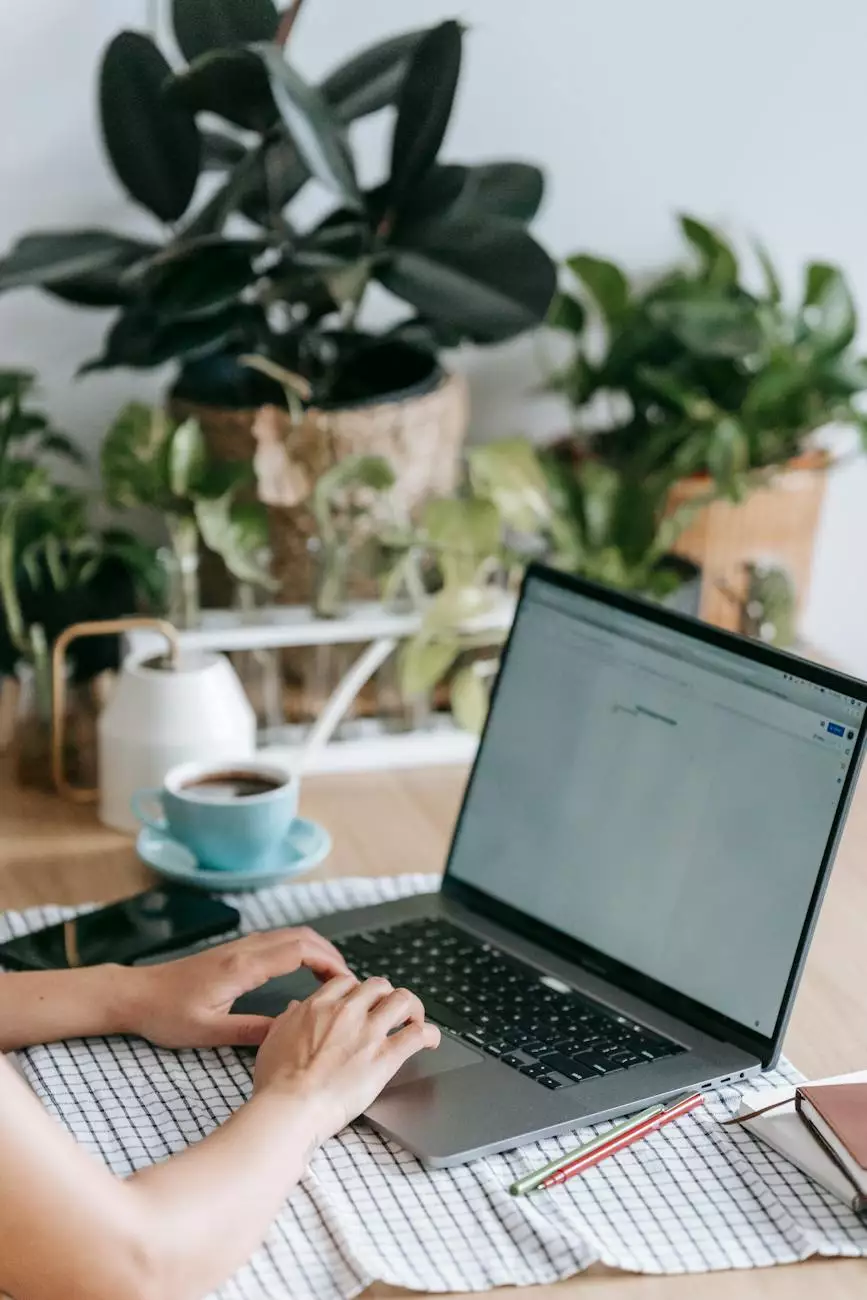Printer Repair Service Checklist
Blog
Introduction
Welcome to Computerocity's Printer Repair Service Checklist, your ultimate guide to resolving printer issues efficiently. Our comprehensive checklist will assist you in diagnosing and resolving common printer problems, ensuring that you can get back to printing without any unnecessary hassles.
1. Initial Troubleshooting
Start by checking the power connection and making sure that all cables are properly connected. Verify that the printer is turned on and check the display for any error messages. Additionally, ensure that the printer has sufficient ink or toner and paper.
2. Driver and Software Updates
Outdated drivers and software can cause various printer issues. Visit the manufacturer's website to download and install the latest drivers and software specific to your printer model. Regularly updating these components ensures optimal performance and compatibility.
3. Paper Jams
One of the most common printer problems is paper jams. Follow these steps to clear paper jams effectively:
- Turn off the printer and unplug it from the power source.
- Gently remove any visible jammed paper, being careful not to tear it.
- Open the printer's back panel or paper tray and check for any obstructions.
- Clean the rollers and ensure they move freely.
- Close the printer, plug it back in, and turn it on.
4. Print Quality Issues
If your prints are coming out faded, streaked, or with missing sections, follow these steps:
- Ensure that you are using the correct type of paper suitable for your printer.
- Check the ink or toner levels and replace if necessary.
- Perform a printhead cleaning process, usually accessible through the printer's settings or maintenance menu.
- Inspect the printhead for any clogs or debris and clean it using recommended methods.
5. Connectivity Problems
If your printer is experiencing connectivity issues, here are some troubleshooting tips:
- Restart your printer, computer, and router to refresh the network connection.
- Check if the printer and computer are connected to the same network.
- Verify that the Wi-Fi signal is strong enough for reliable communication.
- Temporarily disable any firewall or antivirus software that may be blocking the printer's connection.
6. Strange Noises or Error Messages
If your printer is making unusual noises or displaying error messages, follow these steps:
- Refer to the printer's manual or the manufacturer's website for a list of error codes and their meanings.
- Follow the recommended troubleshooting steps specific to the error message or noise.
- If the issue persists, contact the printer manufacturer's customer support for further assistance.
7. Regular Maintenance
Maintaining your printer regularly can help prevent problems and extend its lifespan. Here are some essential maintenance tips:
- Keep your printer clean by removing dust and debris from both the exterior and interior.
- Replace ink or toner cartridges when they are low to avoid print quality issues.
- Run regular software updates to ensure optimal performance.
Conclusion
With Computerocity's Printer Repair Service Checklist, you have all the necessary guidance to troubleshoot common printer issues effectively. Following this comprehensive checklist will help you resolve problems quickly, saving you time and frustration. Remember, if you encounter complex or persistent issues, it's always recommended to seek professional assistance from experienced printer repair technicians.