The Ultimate Guide: How to Reinstall Microsoft Office

Introduction
Welcome to Live Assist Tech, your trusted destination for IT services and computer repair solutions. In this comprehensive guide, we will walk you through the step-by-step process of reinstalling Microsoft Office, ensuring a smooth experience and optimized productivity.
Why Reinstall Microsoft Office?
Microsoft Office is an essential suite of productivity tools used by millions worldwide. However, at times, you may encounter issues that require a reinstallation of the software. These issues could include:
- Corrupted or missing files
- Error messages preventing program launch
- Unresponsive programs or frequent crashes
- Compatibility issues with operating system updates
Reinstalling Microsoft Office can help resolve these problems, ensuring that you can continue to work seamlessly with the suite of applications that are instrumental in streamlining your business processes.
Step 1: Uninstalling Existing Microsoft Office
Before proceeding with the reinstallation, you must first uninstall your existing Microsoft Office software. Here's how:
- Open the Control Panel on your computer.
- Select "Programs" or "Programs and Features" depending on your operating system.
- Locate Microsoft Office from the list of installed programs.
- Right-click on Microsoft Office and select "Uninstall".
- Follow the prompts to complete the uninstallation process.
By completely removing the existing software, you ensure a fresh start for the reinstallation process.
Step 2: Preparing for Reinstallation
Before moving forward, we need to prepare your system for the reinstallation. To do this:
- Ensure that your computer meets the minimum system requirements for Microsoft Office.
- Perform a complete system scan to detect and remove any viruses or malware that could potentially interfere with the installation process.
- Make sure you have a stable and uninterrupted internet connection to download and activate the software.
- Gather your Microsoft Office product key or login credentials associated with your Microsoft account.
Once your system is ready, you can proceed with the actual reinstallation of Microsoft Office.
Step 3: Downloading and Installing Microsoft Office
Follow these steps to download and install Microsoft Office:
- Visit the official Microsoft website or your Microsoft account portal.
- Sign in with your credentials to access the available Microsoft Office products.
- Select the version of Microsoft Office you wish to install (e.g., Office 365, Office 2019, Office Home and Business, etc.).
- Once selected, choose the language and the bit version appropriate for your operating system.
- Click on the "Download" button to initiate the download process.
- Once the download is complete, locate the downloaded file and double-click on it to start the installation.
- Follow the on-screen instructions to proceed with the installation.
- During the installation, enter your Microsoft Office product key or sign in with your Microsoft account to activate the software.
- Wait for the installation to complete.
- Restart your computer to ensure all changes are implemented successfully.
Congratulations! You have successfully reinstalled Microsoft Office on your computer. You can now enjoy the full suite of applications and maximize your productivity.
Conclusion
Live Assist Tech understands the importance of Microsoft Office in today's business environment. By following this ultimate guide, you have learned how to successfully reinstall Microsoft Office, resolving any issues you may have encountered. Remember, if you need further assistance or encounter any difficulties during the process, our dedicated team of experts is always available to provide you with top-notch IT services and computer repair solutions.
Stay Productive with Live Assist Tech - Your Trusted Technology Partner
At Live Assist Tech, we are committed to empowering businesses with advanced IT solutions, reliable computer repair services, and comprehensive guidance on various technology-related topics. Trust us to be your partner in harnessing the full potential of your technology. Contact us today or visit our website liveassisttech.com for more information!
how reinstall microsoft office