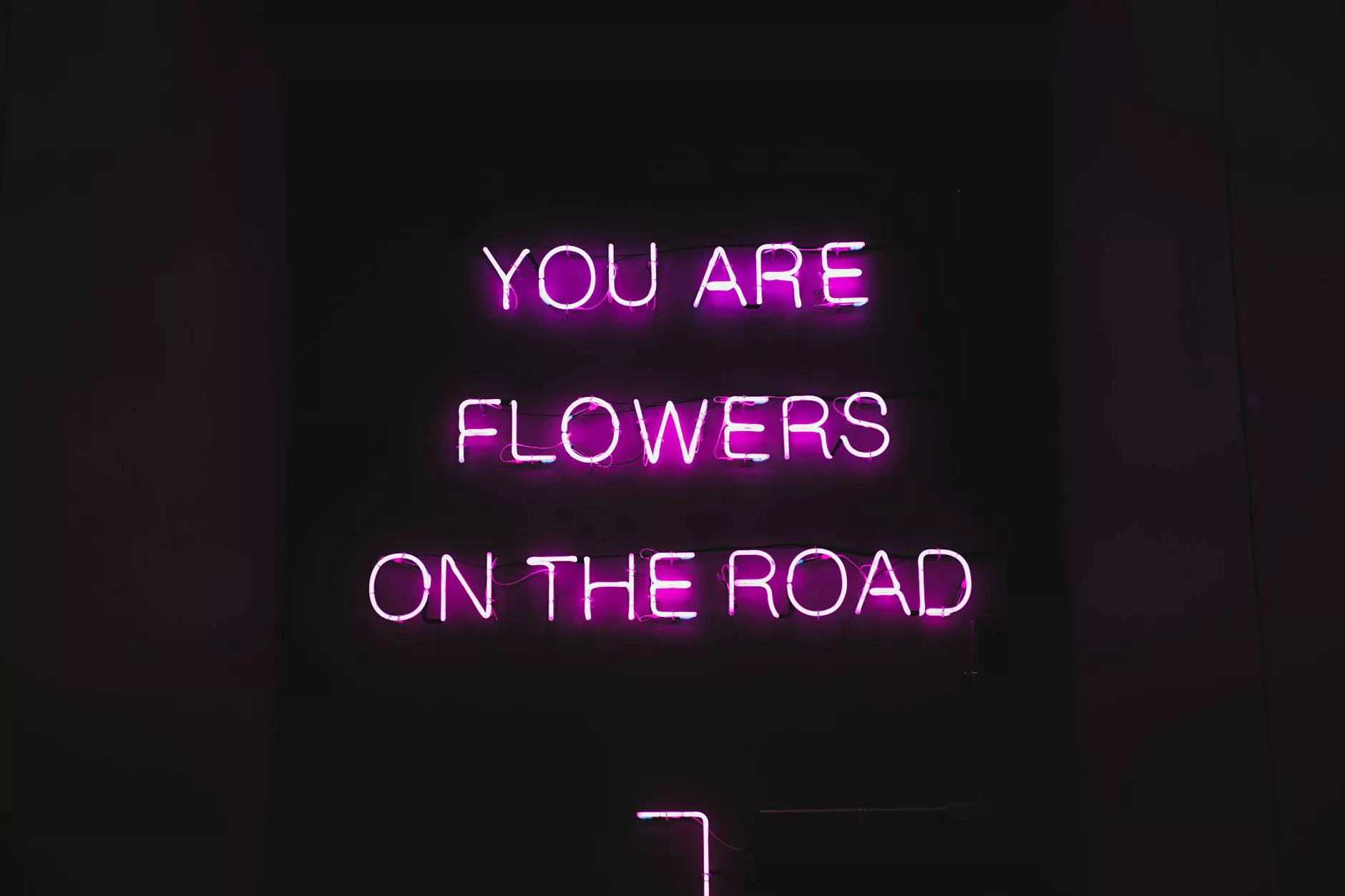How Do you Clean Copier Glass? With...Windex!?!
Blog
Welcome to Computerocity, your leading destination for all things related to computers, electronics, and technology. In this comprehensive guide, we will walk you through the step-by-step process of cleaning copier glass using everyone's favorite cleaning solution - Windex. Our detailed instructions and expert tips will ensure that your copier glass remains crystal clear, helping you achieve optimal printing and scanning performance.
The Importance of Cleaning Copier Glass
Before we dive into the cleaning process, let's understand why cleaning copier glass is crucial. Copier glass plays a vital role in producing high-quality documents and scans. Over time, dust, fingerprints, and smudges can accumulate on the glass surface, resulting in blurry prints and distorted scans. Regular cleaning not only enhances the visual appeal of your documents but also prolongs the lifespan of your copier by maintaining optimal performance.
Materials You Will Need
- A lint-free microfiber cloth
- A bottle of Windex
- Cotton swabs
- A small, soft-bristle brush
Step-by-Step Cleaning Process
Step 1: Power Off the Copier
Prior to cleaning, ensure that the copier is turned off and unplugged. This eliminates the risk of electrical shock and protects your device from potential damage during the cleaning process.
Step 2: Access the Copier Glass
Locate the copier glass on your device. This is typically a rectangular area positioned underneath the copier's document feeder. Consult your copier's user manual if you are unsure about the exact location.
Step 3: Remove Any Loose Debris
Using a small, soft-bristle brush or a microfiber cloth, gently sweep away any loose debris, such as dust or paper particles, from the copier glass. Be thorough but gentle to avoid scratching the surface.
Step 4: Apply Windex to the Microfiber Cloth
Pour a small amount of Windex onto the lint-free microfiber cloth. Ensure that the cloth is damp, but not dripping wet. Excess moisture can seep into the copier, causing damage to sensitive internal components.
Step 5: Clean the Copier Glass
Using the damp microfiber cloth, carefully wipe the copier glass in a smooth, circular motion. Pay close attention to any stubborn smudges or fingerprints and apply slight pressure to remove them effectively. For smaller areas that are hard to reach, dip a cotton swab into the Windex solution and gently clean those spots.
Step 6: Dry the Copier Glass
After thoroughly cleaning the copier glass, use a dry section of the microfiber cloth to remove any excess moisture. Ensure that the glass is completely dry before proceeding to the next step.
Step 7: Reassemble and Test
Once the copier glass is dry, carefully reassemble any parts that were removed during the cleaning process. Plug in and power on your copier, then perform a test scan or print to ensure that the glass is spotless and the output quality is restored.
Expert Tips for Maintaining Clean Copier Glass
Now that you've learned the proper way to clean copier glass with Windex, here are some additional tips to help you maintain optimal cleanliness:
- Regularly clean the glass at least once a week to prevent the accumulation of dirt and debris.
- Avoid using harsh chemicals or abrasive materials, as they can damage the copier glass surface.
- For stubborn stains or sticky residue, consider using specialized glass cleaners formulated for electronics.
- Always follow the manufacturer's cleaning recommendations specified in your copier's user manual.
Follow these guidelines, and you'll enjoy consistently clear and crisp prints and scans from your copier. For more expert tips and insights on computers, electronics, and technology, visit Computerocity's blog regularly. We are committed to providing you with the most up-to-date information to enhance your digital experience.
Remember, maintaining clean copier glass is not just about aesthetics but also directly impacts your device's performance. Invest a few minutes in regular cleaning, and you'll undoubtedly notice a significant improvement in the output quality of your prints and scans. Thank you for choosing Computerocity as your trusted source for all your technology needs!