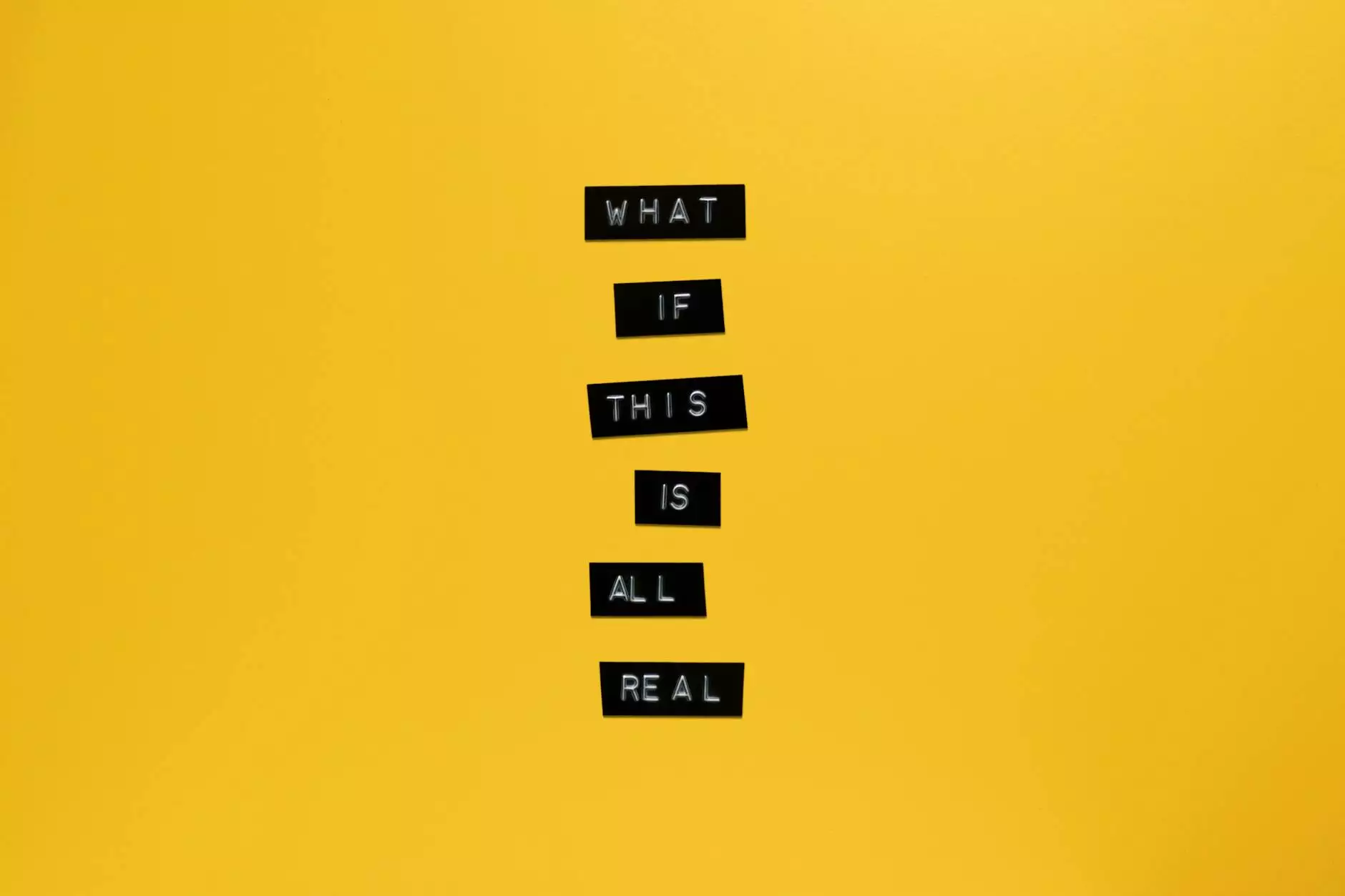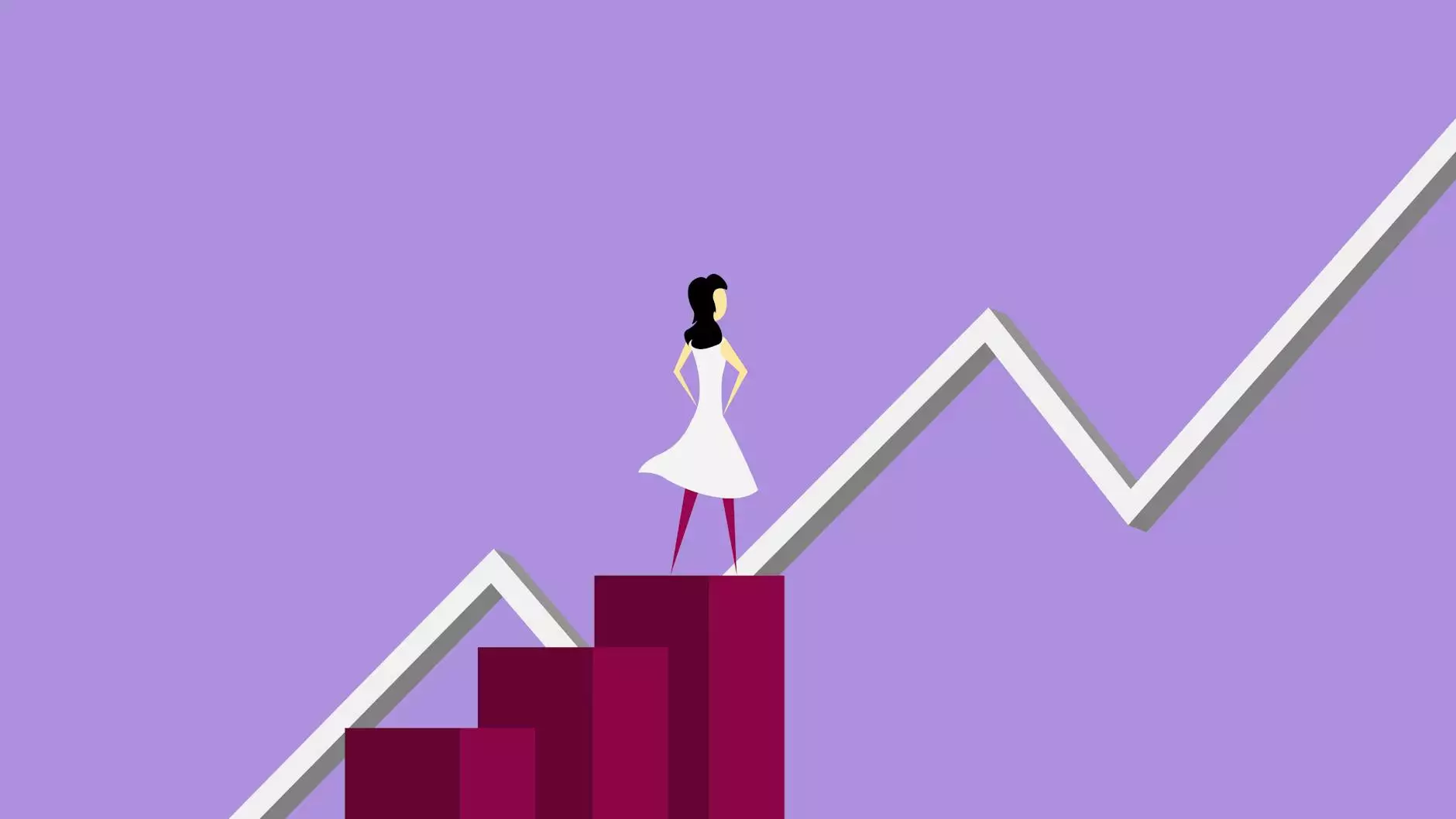How To Fix An 1102 Print Error
Blog
Introduction
Welcome to Computerocity, your go-to destination for all things related to computers, electronics, and technology. In this comprehensive guide, we'll walk you through the steps to fix the dreaded 1102 print error. We understand the frustration it brings, but worry not, as we have the expertise to get you back on track with your printing tasks.
Understanding the 1102 Print Error
The 1102 print error is a common issue that many printer users encounter. It typically occurs when there is a problem with the communication between the printer and the computer. This can be caused by various factors, such as outdated drivers, connectivity issues, or conflicts with other software on your system.
Step-by-Step Troubleshooting Guide
1. Update Printer Drivers
Outdated printer drivers can often lead to compatibility issues and errors. Visit the manufacturer's website and download the latest drivers for your specific printer model. Install the updated drivers and restart your computer to see if it resolves the 1102 print error.
2. Check Connectivity
Ensure that your printer is properly connected to your computer. Check the cables and make sure they are securely connected. If you are using a wireless printer, ensure that it is connected to your local network and the signal strength is strong.
3. Disable Conflicting Software
In some cases, third-party software or antivirus programs can interfere with the communication between your printer and computer. Temporarily disable any such software and check if it resolves the error. If the error is resolved, consider updating or replacing the conflicting software.
4. Clear Print Queue
A large print queue can sometimes cause errors, including the 1102 print error. Open the print queue on your computer and cancel all pending print jobs. Restart the printer and try printing a test page to see if the error persists.
5. Reset Printer
If the above steps didn't resolve the issue, try resetting your printer to its default settings. Refer to your printer's user manual for instructions on how to perform a reset. After the reset, reconfigure the printer settings and test if the error is resolved.
Conclusion
By following the steps outlined in this guide, you should be able to fix the 1102 print error and resume your printing tasks smoothly. However, if the error persists or you require further assistance, don't hesitate to reach out to Computerocity's team of experts. We are here to help you resolve any technical issues you may encounter with your computer or printer.
About Computerocity
Computerocity is a leading provider of computer-related services, offering comprehensive solutions for individuals and businesses alike. With our team of highly skilled technicians, we strive to deliver exceptional support and expertise in areas such as troubleshooting, system optimization, and hardware upgrades. Trust Computerocity to keep you up and running in the ever-evolving world of technology.
Contact Us
If you have any questions or need further assistance, please don't hesitate to reach out to us. You can contact Computerocity through our website or give us a call at [Phone Number]. Our dedicated team is ready to assist you and provide you with the solutions you need.