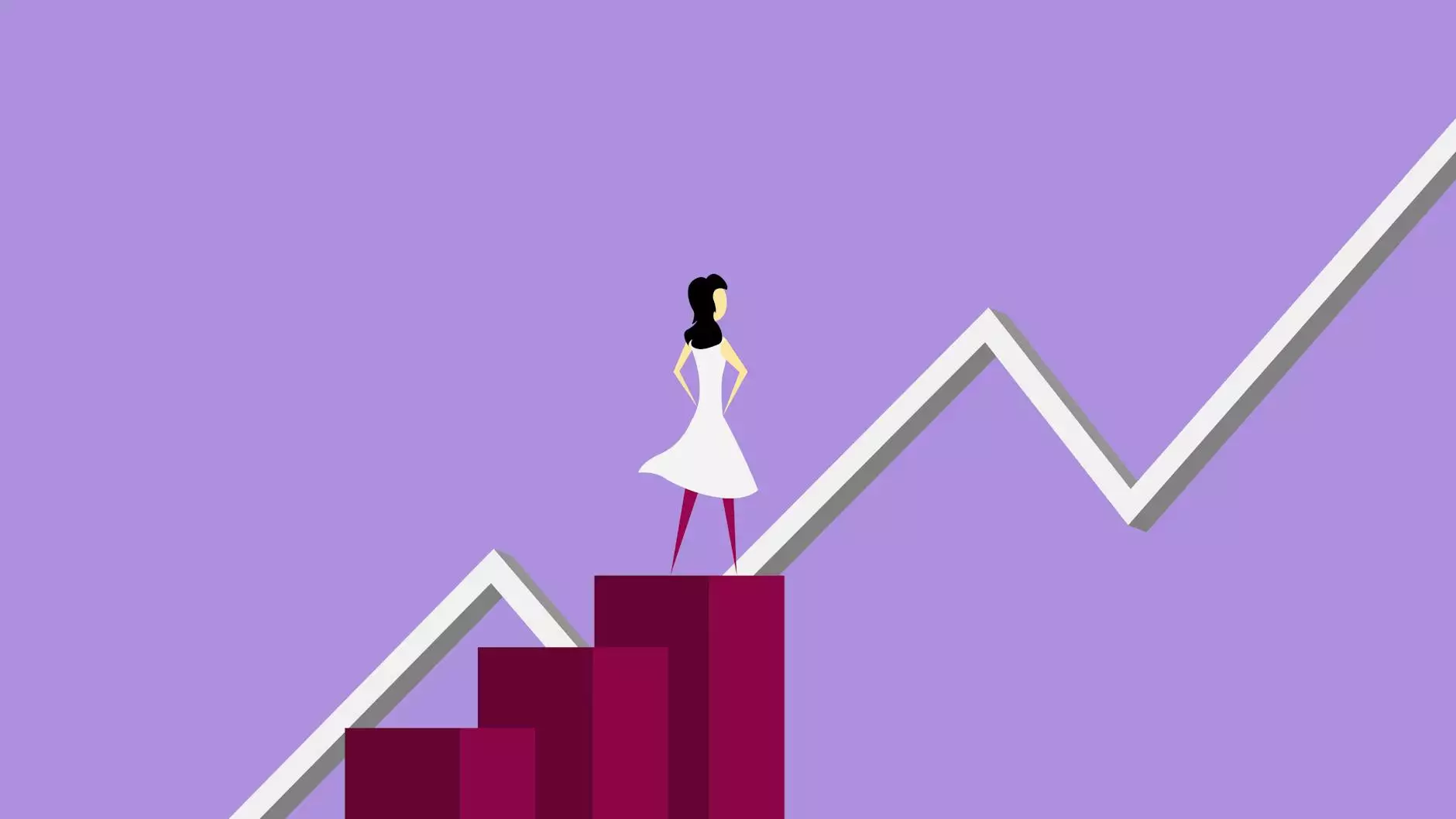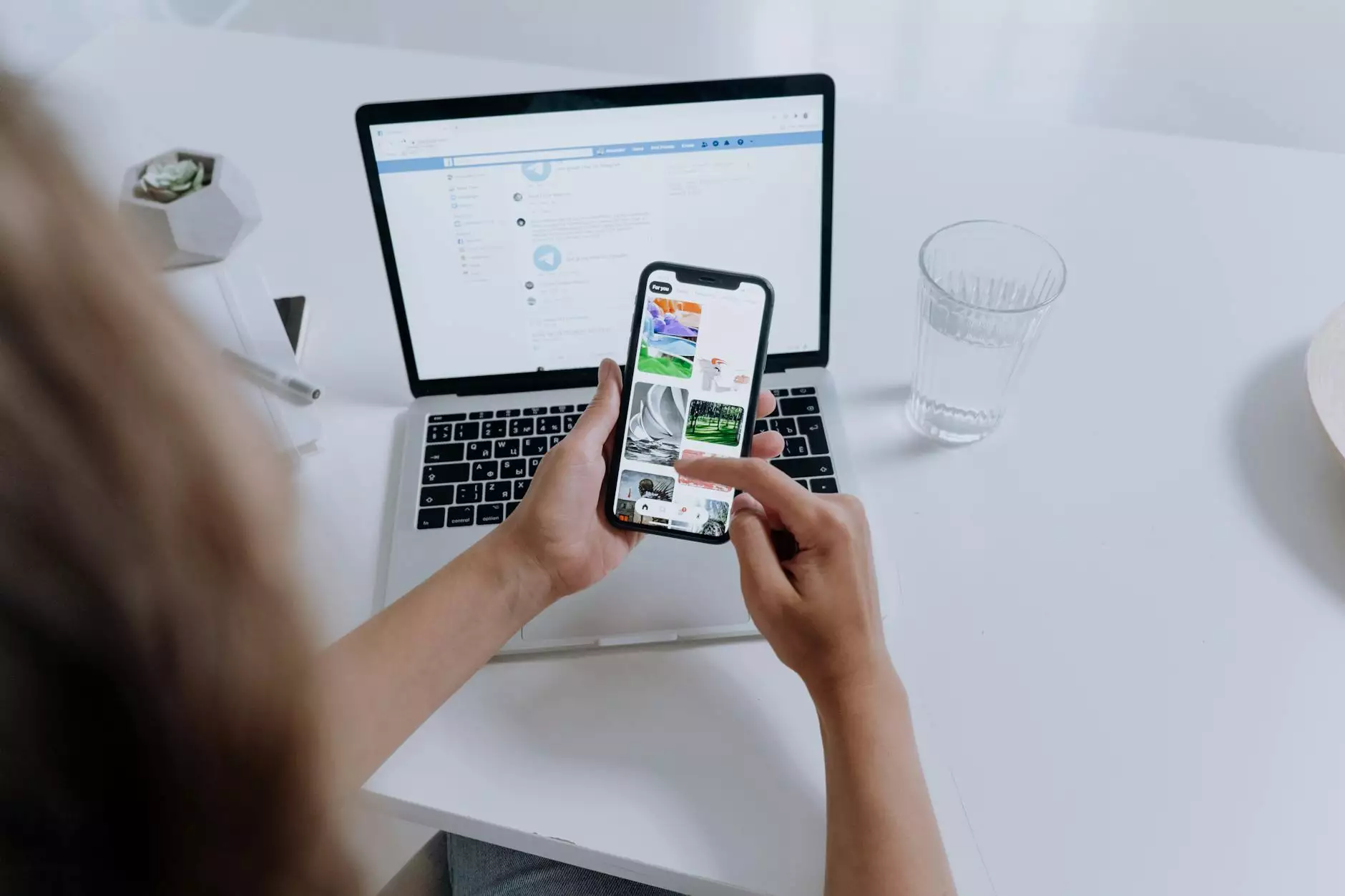How to Setup your Kyocera Copier's Address Book and One-touch Keys
Tutorials
The Importance of an Address Book and One-touch Keys
In today's fast-paced business environment, efficiency is key, especially when it comes to managing your documents. Kyocera copiers offer a range of advanced features, including an address book and one-touch keys, to streamline your workflow and enhance productivity. By properly setting up and utilizing these features, you can save time, reduce manual errors, and improve overall document management efficiency.
Step-by-Step Guide to Setup your Address Book
The address book feature allows you to store contact information, such as email addresses, fax numbers, and phone numbers, for quick and easy access. Follow these simple steps to set up and manage your Kyocera copier's address book:
- Access the Address Book
- Add a New Contact
- Edit or Delete a Contact
- Organize Contacts into Groups
- Import or Export Contacts
To access the address book, press the "Address Book" button on the main control panel of your Kyocera copier. This will take you to the address book settings.
To add a new contact, select the "Add Contact" option. Enter the required information, such as name, email address, fax number, and phone number, using the alphanumeric keypad on the copier's control panel. Once you have entered all the details, save the contact.
If you need to make changes to an existing contact, select the contact from the address book and choose the "Edit Contact" option. Make the necessary modifications and save the updated contact information. Similarly, if you wish to delete a contact, select the contact and choose the "Delete Contact" option.
To further enhance your address book management, Kyocera copiers allow you to group contacts based on various criteria, such as department, project, or location. This helps you quickly find and select the relevant contacts when sending emails, faxes, or making phone calls.
If you have a large number of contacts or need to transfer contacts from another device, Kyocera copiers offer the option to import or export contacts. You can import contacts from a CSV or vCard file and export contacts to the same file formats for seamless data management.
Maximizing the Potential of One-touch Keys
One-touch keys provide quick access to frequently used functions, such as copying, scanning, emailing, or faxing. By assigning specific tasks to these keys, you can simplify repetitive processes and save time. Here are the steps to configure your Kyocera copier's one-touch keys:
- Access the One-touch Key Settings
- Assign Functions to One-touch Keys
- Name and Icon
- Save and Utilize
Press the "One-touch Key" button on the main control panel to access the one-touch key settings.
Select a blank one-touch key and choose the desired function you want to assign, such as "Copy," "Scan," "Email," or "Fax." You can customize the function settings to match your specific requirements.
Give a clear name to each assigned function and choose an appropriate icon that represents the function for easy identification.
Once you have assigned the functions and customized the settings, save the configuration. Now you can simply press the assigned one-touch key to perform the desired function quickly and efficiently.
Tips for an Optimized Address Book and One-touch Key Setup
To ensure an optimal user experience and maximize the potential of your Kyocera copier's address book and one-touch keys, consider the following tips:
- Consistent Naming: Use clear and consistent naming conventions for contacts and one-touch key functions. This helps in quick identification and reduces confusion.
- Regular Updates: Keep your address book and one-touch keys up to date by periodically reviewing and updating contact information and functions based on changing requirements.
- Training and Documentation: Provide adequate training and documentation to users on how to effectively use the address book and one-touch keys to enhance their productivity and minimize errors.
- Customization: Explore the copier's settings to customize the address book and one-touch key features according to your specific business needs. This customization can further boost efficiency.
By following these guidelines and effectively utilizing the address book and one-touch keys, you can streamline document management, save time, and improve overall productivity in your office environment.
For any additional assistance or queries regarding Kyocera copiers or other technology solutions, feel free to reach out to Computerocity, your trusted provider in the Computers Electronics and Technology industry.