How To Install Kyocera Drivers For Your Mac Computer!
Tutorials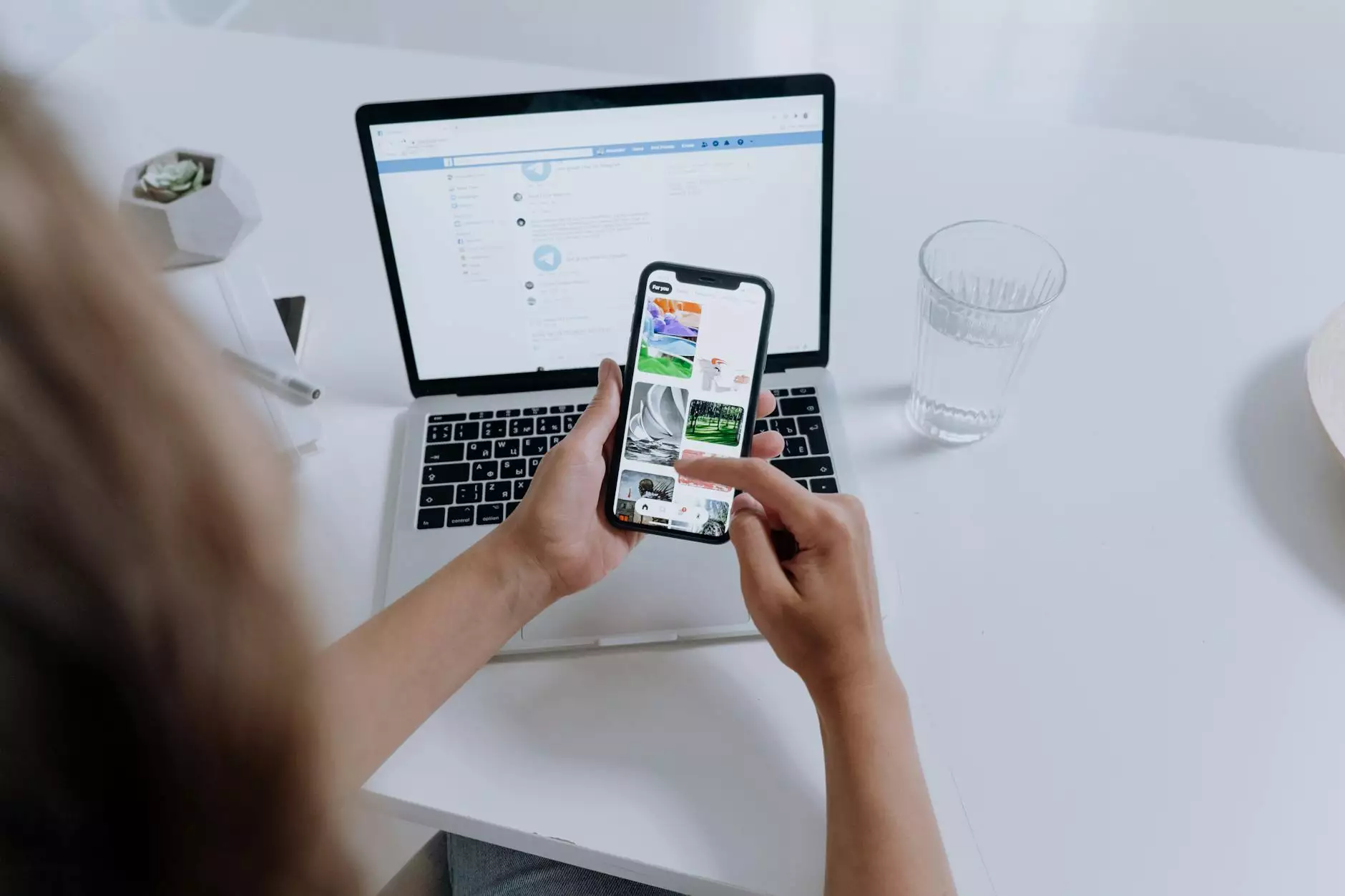
Introduction
Welcome to Computerocity, your go-to resource for all your computer-related needs. In this comprehensive guide, we will walk you through the process of installing Kyocera drivers on your Mac computer. Whether you are a tech-savvy individual or a beginner, we have you covered with step-by-step instructions and useful tips.
Why are Drivers Important?
Before we dive into the installation process, let's understand the importance of drivers. Drivers act as a bridge between your hardware and operating system, allowing them to communicate effectively. Without proper drivers, your computer may not be able to recognize and utilize the features and functionalities of your Kyocera printer.
Step 1: Locating the Correct Driver
Firstly, you need to identify the specific Kyocera printer model you own. Visit the official Kyocera website or consult the documentation that came with your printer to find the exact model number. Once you have the model number, navigate to the Kyocera support page and search for the drivers section.
Using the provided search filters, enter your printer model number and select your Mac operating system version. This will narrow down the list of available drivers to the ones compatible with your setup. Make sure to choose the latest driver version for optimal performance and compatibility.
Step 2: Downloading the Driver
Once you have located the correct driver for your Kyocera printer and Mac operating system, click on the download link to initiate the download process. Depending on your internet speed, the download may take a few moments.
Step 3: Installing the Driver
Now that you have downloaded the Kyocera driver, it's time to install it on your Mac computer. Locate the downloaded driver file in your Downloads folder or the specified location of your choice. Double-click on the file to begin the installation process.
Follow the on-screen instructions provided by the Kyocera driver installer. Typically, this involves agreeing to the terms and conditions, choosing the installation destination, and confirming the installation. Be patient as the installer copies the necessary files and configures the driver for your system.
Step 4: Verifying the Installation
After the installation is complete, it's crucial to verify that the Kyocera driver is functioning correctly on your Mac. Connect your Kyocera printer to your computer using the provided USB cable or through a network connection, depending on your printer model.
Launch a printing application on your Mac, such as Pages or Microsoft Word, and attempt to print a test document. Ensure that your Kyocera printer appears as a selectable option and that the printout is successful. If any issues arise, double-check the installation steps or refer to the Kyocera documentation for troubleshooting guidance.
Troubleshooting Common Issues
In rare cases, you may encounter certain issues during the driver installation or printing process. Here are some common problems and their solutions:
- Driver Compatibility: If you receive an error stating that the driver is not compatible with your Mac operating system, double-check that you have downloaded the correct driver version.
- Connection Troubles: If your Kyocera printer is not detected by your Mac, ensure that the USB cable is securely connected or that your network connection is established correctly.
- Print Quality: If your printouts appear blurry or inconsistent, access the printer settings on your Mac and adjust the print quality options or perform a printhead cleaning.
Conclusion
Congratulations! You have successfully learned how to install Kyocera drivers for your Mac computer. With the right drivers in place, you can now fully utilize the features and capabilities of your Kyocera printer. If you have any further questions or require additional assistance, feel free to reach out to our knowledgeable support team at Computerocity.
About Computerocity
Computerocity is a trusted provider of computer solutions, offering a wide range of products and services in the Computers Electronics and Technology industry. With our expertise and dedication to customer satisfaction, we strive to be your ultimate resource for all your technology needs.