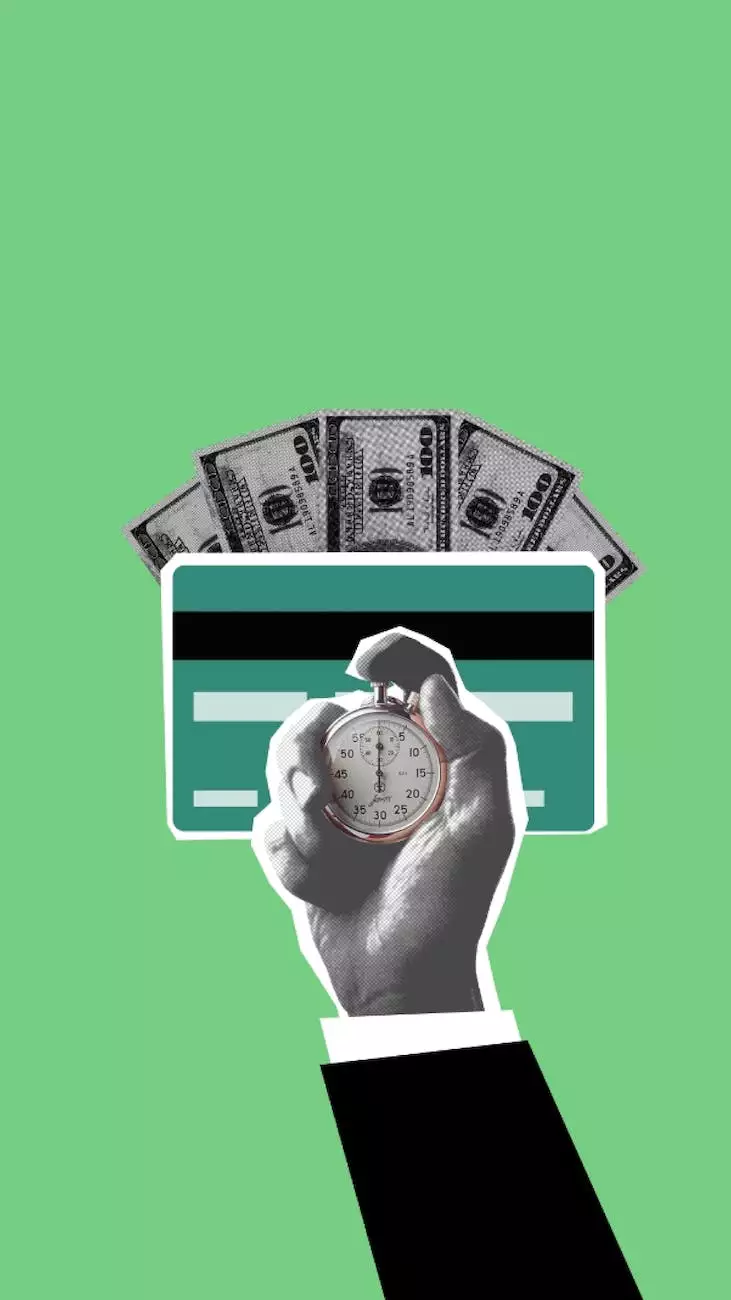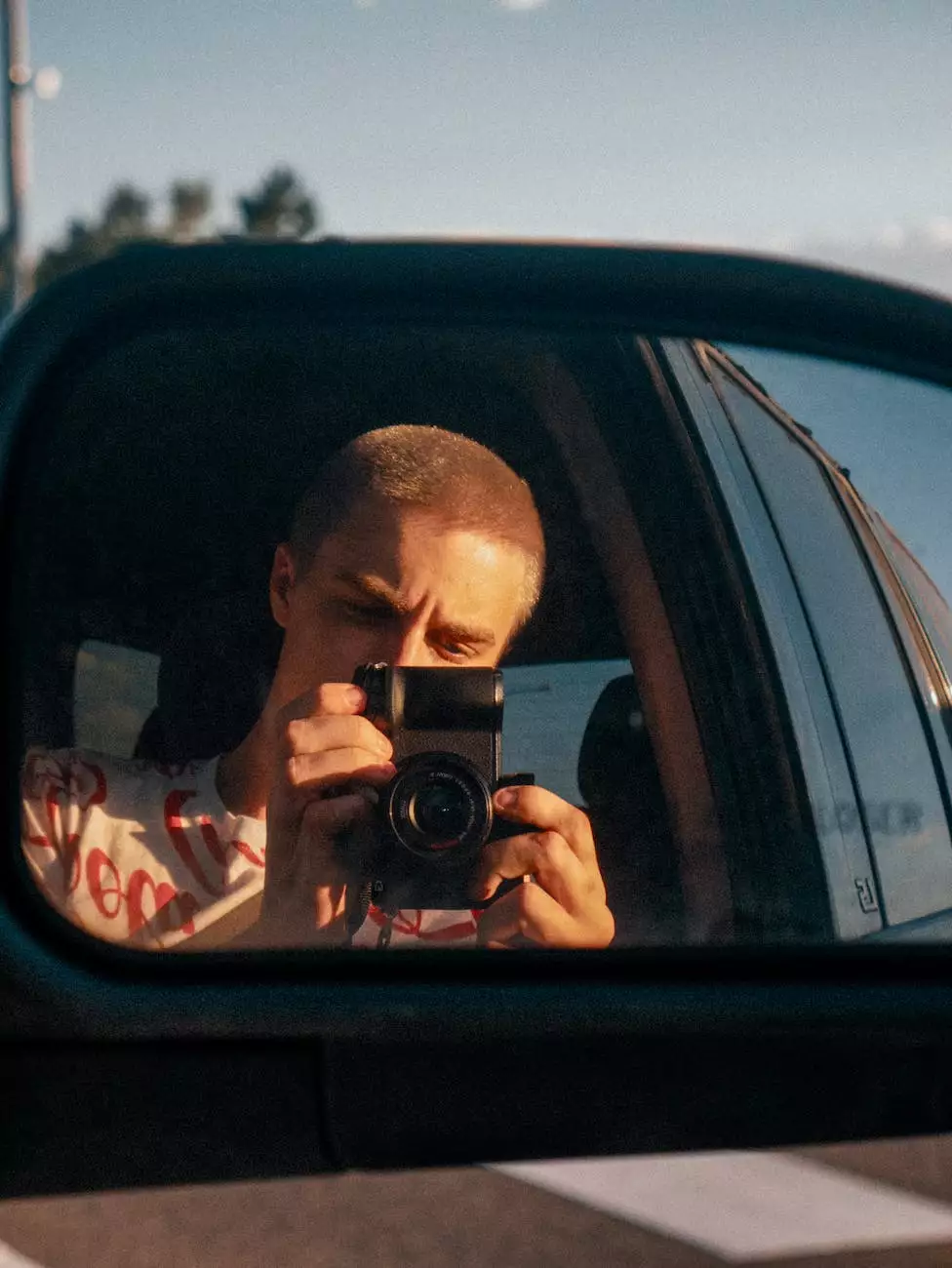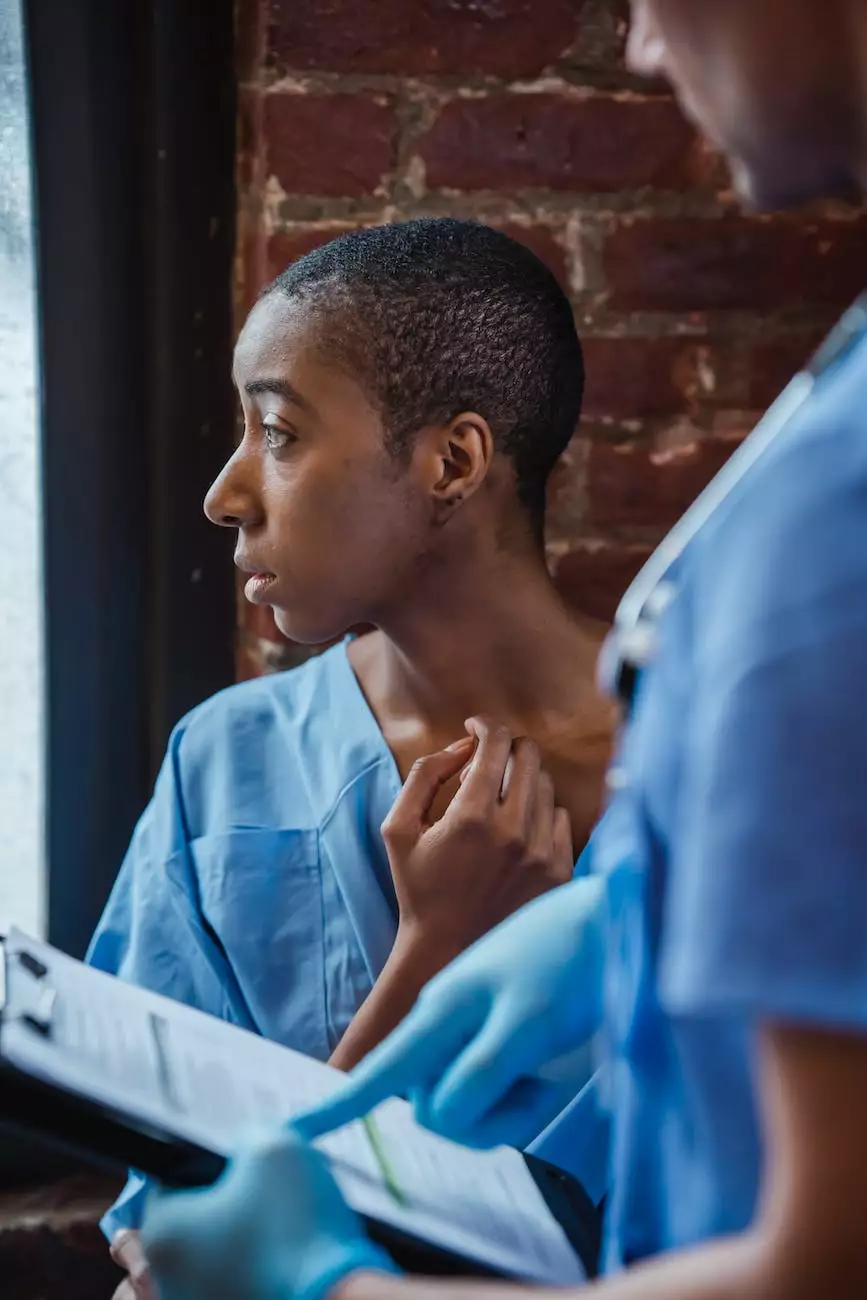What Causes Those Black Lines? Printing Trouble Shooting
Blog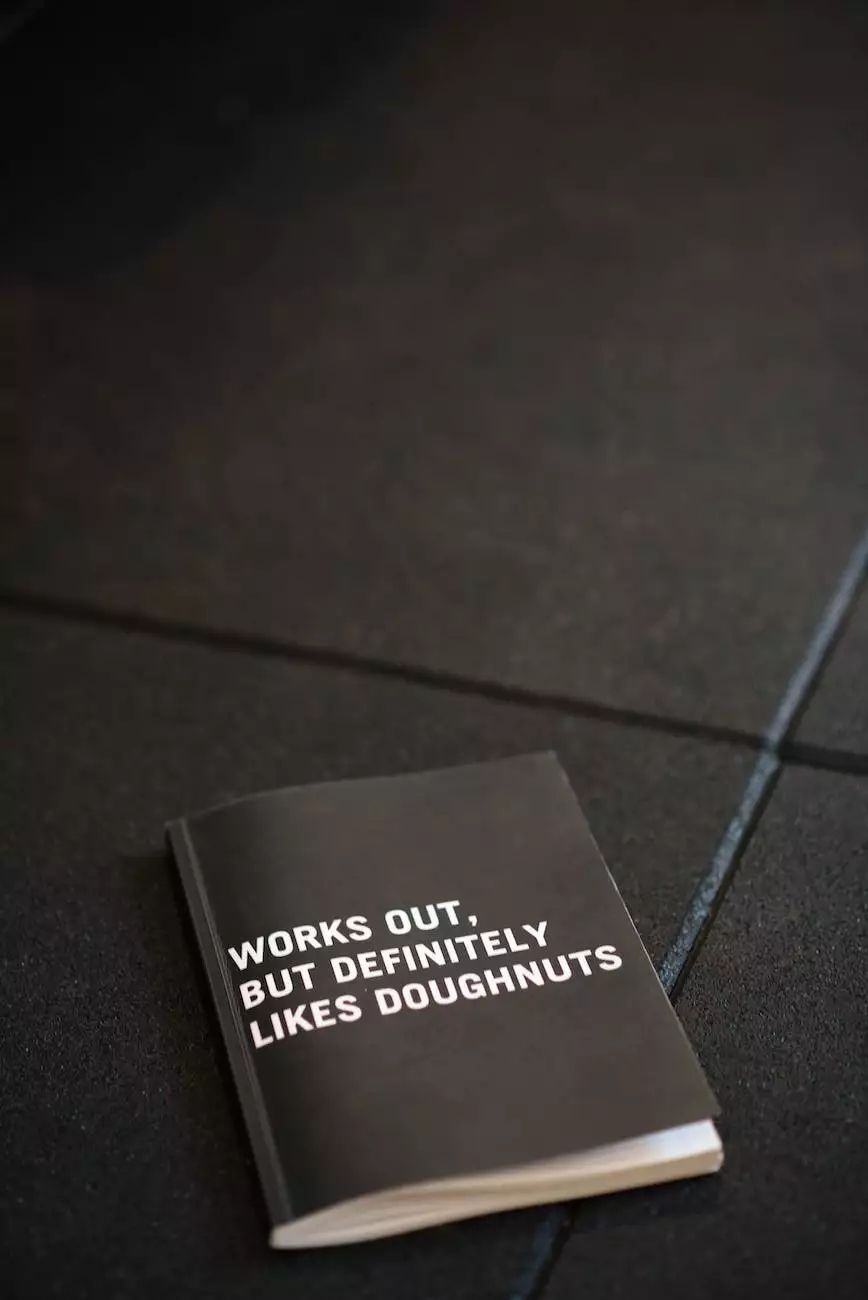
Introduction
Welcome to Computerocity's comprehensive guide on troubleshooting those pesky black lines that appear during printing. Black lines can be frustrating and can ruin the quality of your prints, so it's important to understand the causes and learn how to resolve these printing issues. In this guide, we'll explore various reasons behind black lines and provide you with effective troubleshooting solutions.
Understanding the Problem
Before diving into the troubleshooting process, it's essential to understand what causes black lines during printing. Black lines can be attributed to several factors, including faulty ink cartridges, clogged print heads, damaged paper feed rollers, dirt or debris on the paper path, or even improper printer settings. By identifying the root cause, you can efficiently address the issue and ensure high-quality prints.
Troubleshooting Black Lines
1. Check Ink Cartridges
One of the most common causes of black lines is a faulty or low-quality ink cartridge. Inspect your cartridges for any leaks or damaged parts. If you find any issues, consider replacing them with genuine cartridges recommended by your printer manufacturer. This will help maintain the print quality and prevent black lines.
2. Clean Print Heads
Clogged print heads can also lead to black lines during printing. Most modern printers have a built-in cleaning mechanism, but if your printer doesn't, you can manually clean the print heads. Refer to your printer's manual for specific instructions on how to clean the print heads properly. Regularly maintaining and cleaning the print heads can improve print quality and eliminate black lines.
3. Inspect Paper Feed Rollers
Damaged or worn-out paper feed rollers can cause black lines due to improper paper feeding. Inspect the rollers for any signs of wear or debris, and clean them using a lint-free cloth moistened with water or isopropyl alcohol. If the rollers are severely damaged, consider replacing them to ensure smooth paper feeding, which will reduce the occurrence of black lines.
4. Remove Dirt and Debris
Another common culprit behind black lines is dirt or debris on the paper path. Open your printer and inspect the paper path for any foreign objects or buildup. Gently remove any dirt or debris using a soft brush or a can of compressed air. Ensuring a clean paper path will help prevent black lines and guarantee optimal print quality.
5. Adjust Printer Settings
Improper printer settings can sometimes lead to black lines. Check your printer settings and ensure that they are appropriate for the type of paper you're using. Adjust the print quality, paper size, and paper type settings accordingly. Experiment with different settings to see if any particular configuration resolves the issue. Additionally, keeping your printer's firmware up to date can potentially fix any software-related problems that could be causing black lines.
Conclusion
Printing troubles, especially black lines, can be frustrating. However, by following the troubleshooting tips mentioned above, you can overcome these issues and achieve high-quality prints. Remember to regularly maintain your printer, use genuine ink cartridges, and keep your paper path clean to minimize the occurrence of black lines during printing.
Computerocity is dedicated to providing solutions to various printing problems and assisting users in the Computers Electronics and Technology domain. We understand the importance of a smooth printing experience, and our goal is to help you resolve any printing issues effectively. If you have any further questions or need additional assistance, feel free to browse our blog or contact our expert support team.