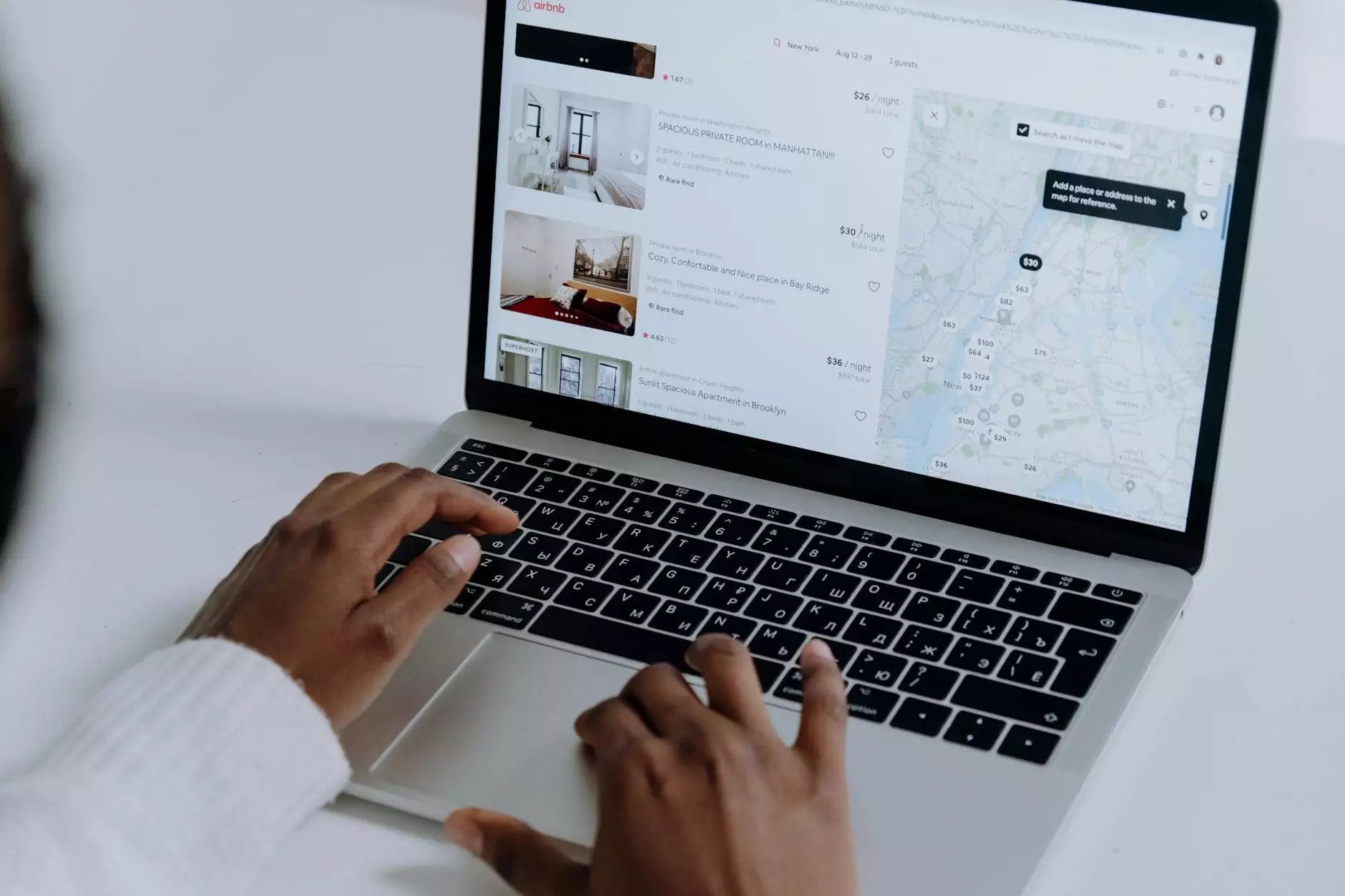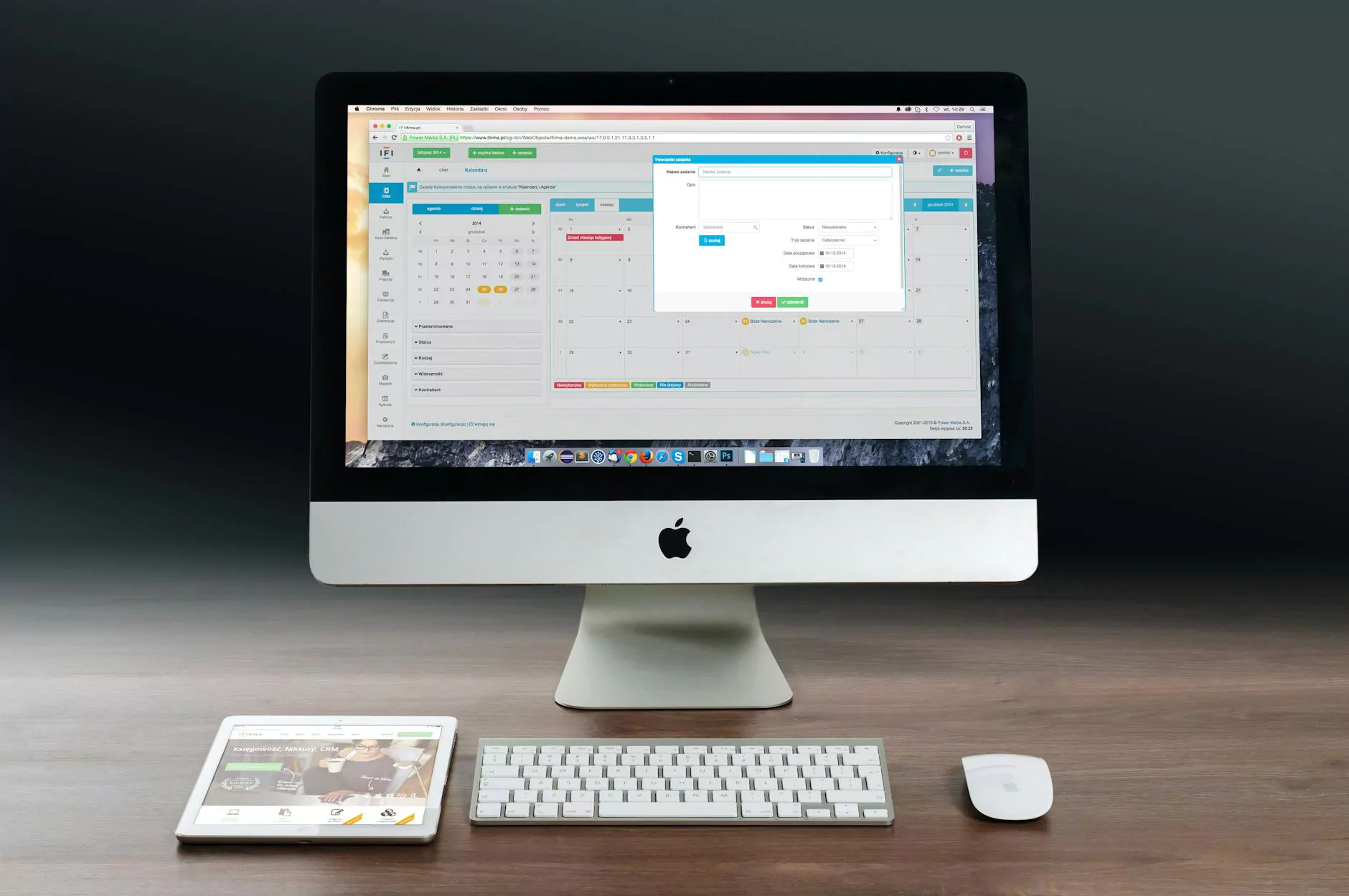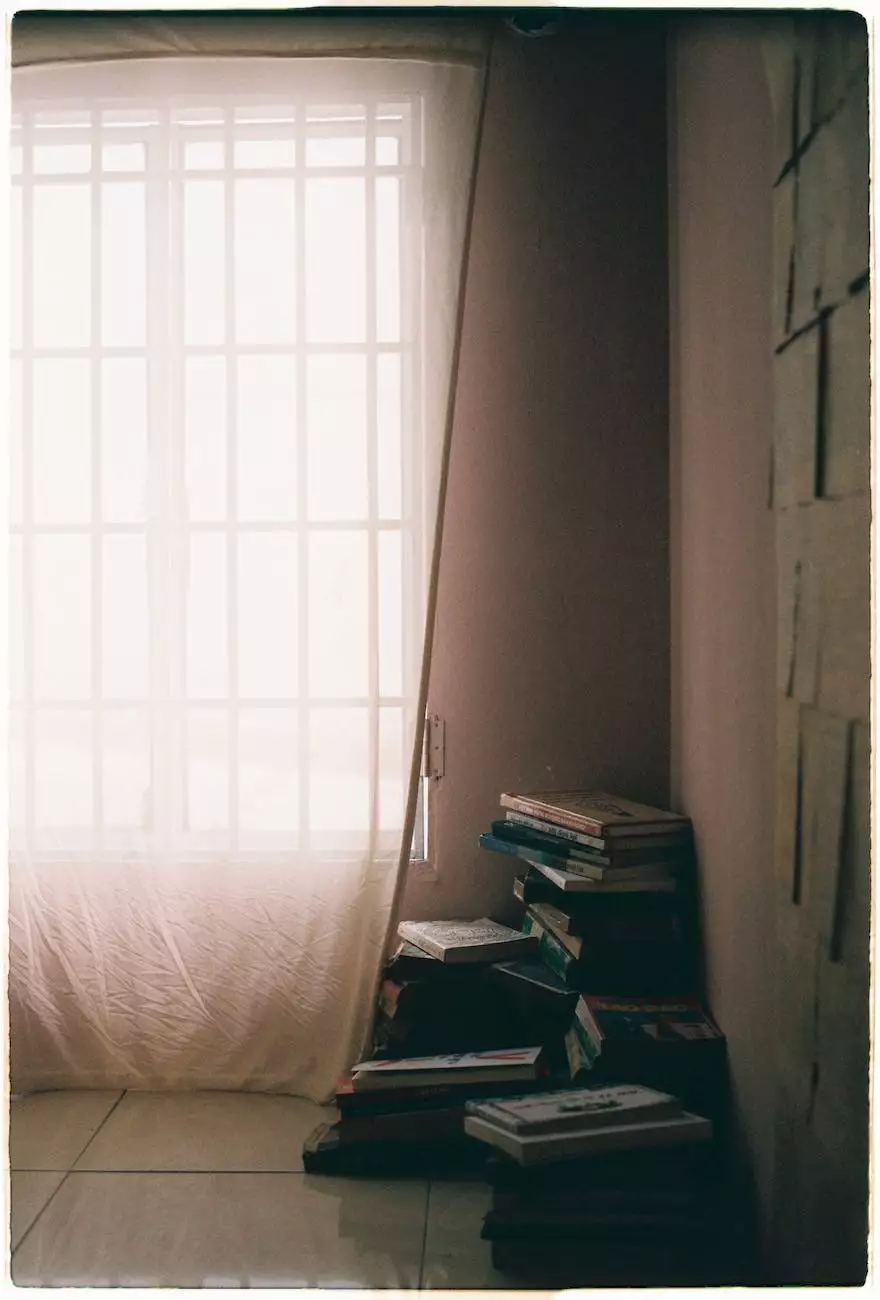Miss Mac Keyboard Shortcuts - Boost Your Productivity with Mac Shortcuts
Resources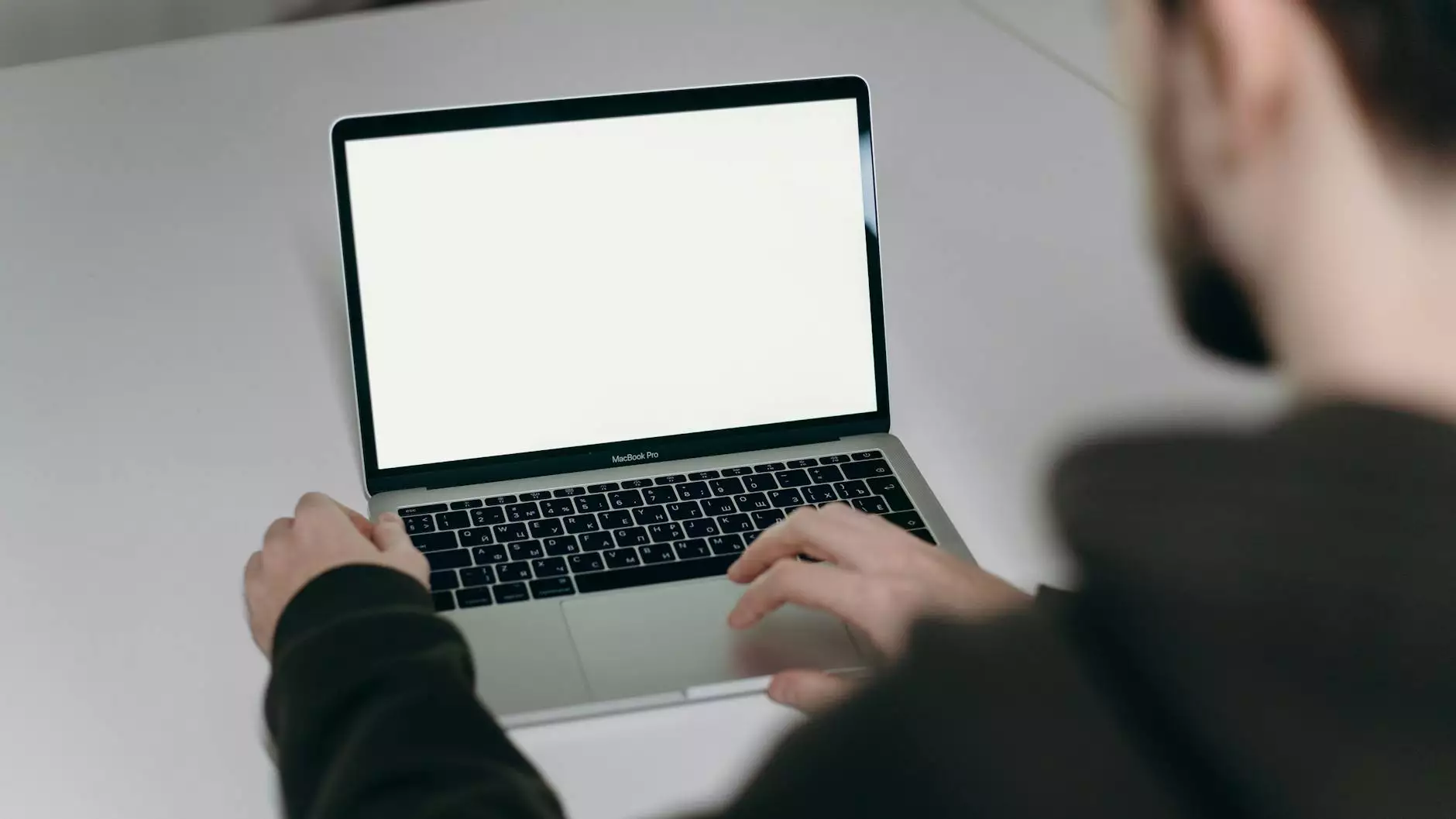
Introduction
Welcome to Computerocity, your trusted source for all things computers, electronics, and technology. In this comprehensive guide, we will explore the world of Mac keyboard shortcuts, empowering you with the knowledge to increase your productivity and efficiency. Learning these shortcuts will enable you to navigate your Mac like a pro and save valuable time in your daily tasks. Let's dive in!
Why Keyboard Shortcuts Matter
Keyboard shortcuts are invaluable tools that allow you to perform actions quickly and efficiently. With just a few key presses, you can accomplish complex tasks, switch between applications, and execute commands without ever reaching for your mouse. These shortcuts are designed to streamline your workflow, boost productivity, and make your Mac experience even more enjoyable.
Essential Keyboard Shortcuts
Below, we have gathered a list of essential Mac keyboard shortcuts that every user should know:
1. Finder Shortcuts
- Command + N: Open a new Finder window
- Command + D: Duplicate selected files
- Command + Shift + N: Create a new folder
- Command + Delete: Move files to Trash
- Command + Up Arrow: Open the parent folder
2. Application Shortcuts
- Command + C: Copy selected items
- Command + V: Paste copied items
- Command + S: Save the current document
- Command + Q: Quit the active application
- Command + Tab: Switch between open applications
3. Text Editing Shortcuts
- Command + X: Cut selected text
- Command + Z: Undo the last action
- Command + Shift + V: Paste and match the formatting
- Command + F: Find and replace text
- Command + B: Bold selected text
Mastering your Mac
Now that you're equipped with a handful of essential Mac keyboard shortcuts, it's time to take your productivity to the next level. With regular practice, you'll develop muscle memory and perform tasks with lightning speed. Additionally, exploring the shortcuts specific to different applications can further enhance your efficiency.
1. Safari Shortcuts
Safari, Apple's web browser, has its unique set of keyboard shortcuts. The following shortcuts will help you navigate the web with ease:
- Command + T: Open a new tab
- Command + W: Close the current tab
- Command + Shift + R: Reload the current page (ignoring cache)
- Command + Option + ]: Switch to the next tab
- Command + Option + [: Switch to the previous tab
2. Mail Shortcuts
If you use the Mail app, these shortcuts will help you manage your inbox efficiently:
- Command + N: Compose a new email
- Command + Shift + D: Send a message
- Command + R: Reply to the selected email
- Command + Shift + U: Mark an email as unread
- Command + Option + I: Show or hide the message inspector
3. Photos Shortcuts
If you're an avid photographer using the Photos app, these shortcuts will optimize your photo management:
- Command + A: Select all photos
- Command + E: Edit the selected photo
- Command + Shift + O: Rotate the selected photo
- Command + Delete: Delete the selected photo
- Command + Option + C: Copy the photo
Conclusion
Congratulations! You are now equipped with an arsenal of useful Mac keyboard shortcuts. By incorporating these shortcuts into your daily workflow, you'll save time, increase efficiency, and become a true Mac power user. Remember to practice regularly and explore shortcuts within specific applications to improve your productivity even further. Take control of your Mac, navigate effortlessly, and unleash your full potential with Mac shortcuts.
Thank you for choosing Computerocity, your trusted destination for all your technology needs. Stay tuned for more exciting tips, tutorials, and product reviews to enhance your digital experience.