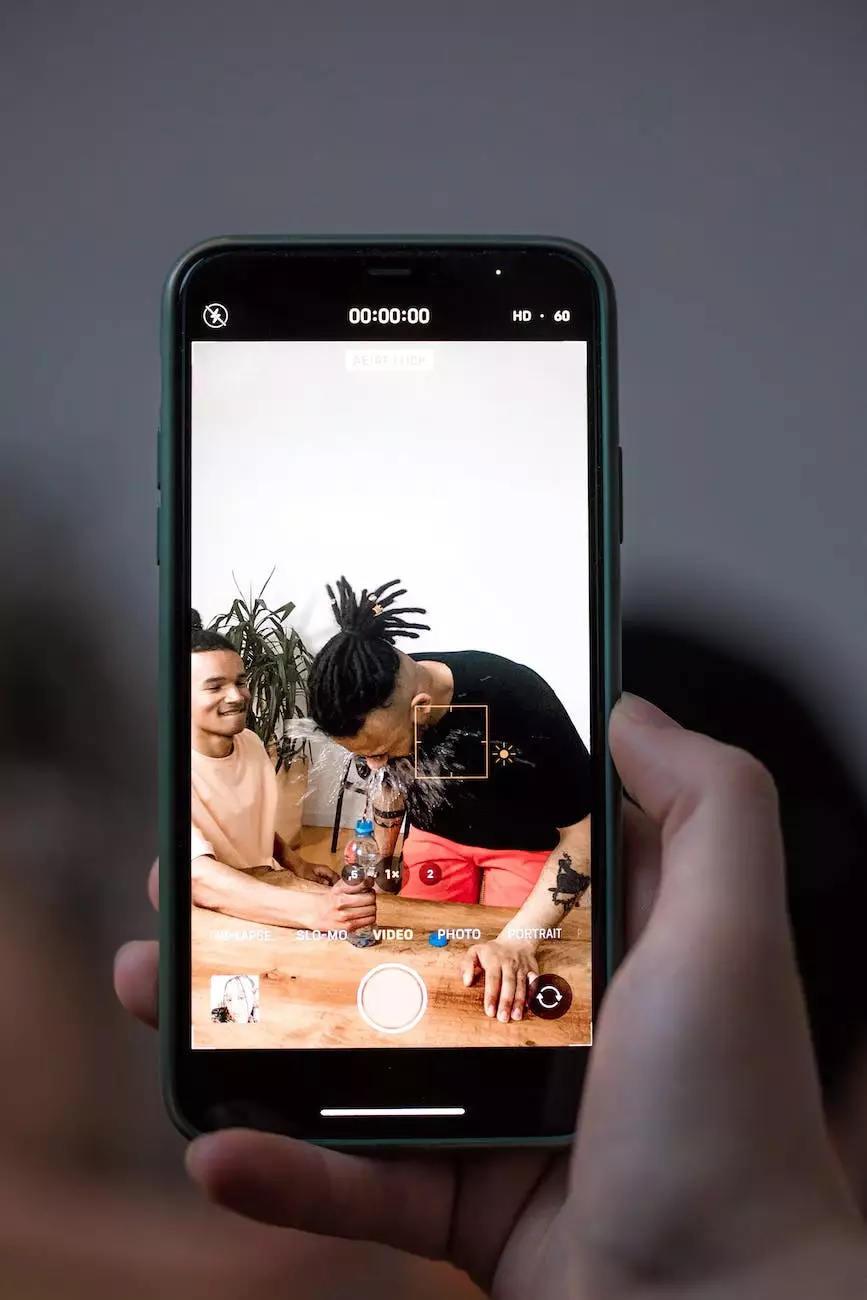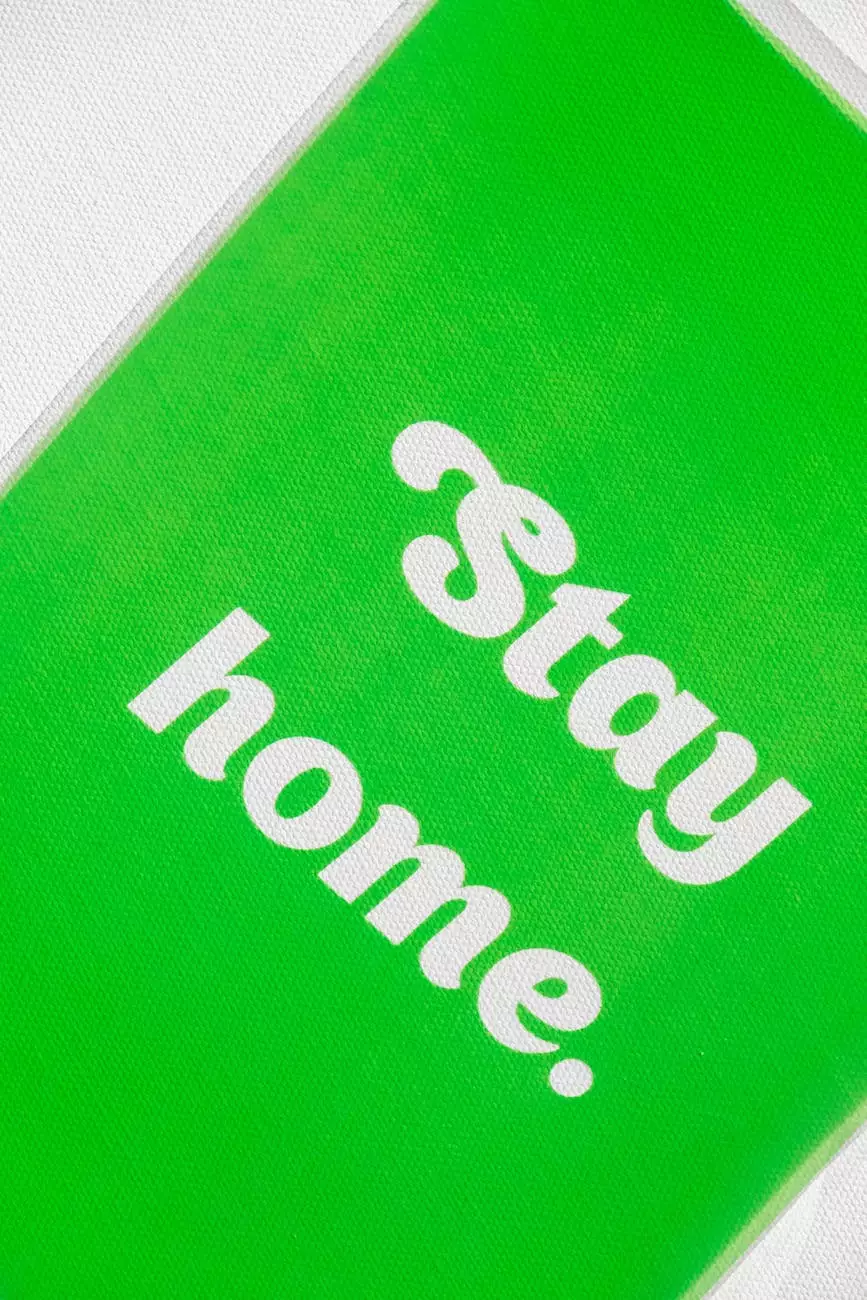No POST, System Won't Boot, and No Video Output - Checklist and Troubleshooting Guide
Resources
Introduction
Welcome to Computerocity's comprehensive guide on troubleshooting issues related to no POST, system not booting, and no video output. Our experts have compiled this detailed checklist to help you diagnose and resolve common problems that may occur when your computer fails to start up properly. Whether you're a novice or an experienced user, this guide will provide the necessary steps to get your system back up and running.
Check Power Connections
One of the first things to check when facing a no POST scenario is to ensure that all power connections are secure and properly connected. Make sure the power cord is firmly plugged into the wall outlet and the power supply unit (PSU) is switched on. Additionally, check the connections between the PSU and the motherboard, ensuring they are tightly seated.
Test the Power Supply
A faulty power supply can also cause your system to fail to boot. Use a multimeter or a PSU tester to check the voltage outputs of the power supply, ensuring they meet the required levels. If the readings are abnormal or nonexistent, consider replacing the power supply with a reliable one that matches your system's requirements.
Remove and Reconnect Hardware
Disconnect any unnecessary hardware components such as expansion cards, additional drives, or USB devices. Sometimes, faulty or improperly installed hardware can prevent your system from booting up. Carefully remove and reseat all components, ensuring they are securely connected to their respective slots or connectors.
Verify RAM Modules
Inadequate or faulty RAM can result in no POST or system boot failure. Remove all RAM modules and clean their contacts using a soft eraser. Reinstall them one by one, testing the system after each installation. If an individual module causes issues, it may be faulty and require replacement.
Reset CMOS
Clearing the CMOS (Complementary Metal-Oxide-Semiconductor) can help resolve certain boot-related issues. Locate the CMOS battery on your motherboard and carefully remove it. Wait for a few minutes and then reinsert the battery. This action resets the BIOS settings to their default state, potentially resolving any conflicts or misconfigurations.
Inspect Display Connections
If your computer powers on but there is no video output, inspect the connections between your graphics card and the monitor. Ensure that the cable is properly connected and securely plugged into both the monitor and the graphics card. Consider trying a different cable or monitor to rule out potential issues.
Test with a Different Graphics Card
If you have access to a spare graphics card, try swapping it with your current one. Faulty or incompatible graphics cards can cause no video output or system boot failure. Test your system with the replacement card to determine if the original graphics card is the root cause of the problem.
Diagnose CPU Issues
A problematic CPU can also lead to no POST or system boot issues. Carefully inspect the CPU socket for any bent pins or physical damage. Reapply thermal paste and reseat the CPU, ensuring it is properly aligned. If you suspect a faulty CPU, it may be necessary to replace it.
Contact Professional Assistance
If you have followed all the steps in this checklist and still encounter problems, it is advised to seek professional assistance. Computerocity's team of experienced technicians is available to provide advanced troubleshooting and repairs to ensure your system gets back to optimal performance.
Conclusion
In summary, encountering a no POST, system won't boot, and no video output situation can be frustrating, but with the help of this comprehensive checklist, you can take the necessary steps to diagnose and resolve the problem. Remember to carefully follow the troubleshooting steps, checking power connections, hardware components, RAM modules, CMOS settings, display connections, and even considering professional assistance if needed. By utilizing this guide, you will increase your chances of getting your computer up and running smoothly once again.